Abduzeedo - graphic design | design inspiration | tutorials - |
- Daily Inspiration #499
- Outstanding Digital Painting Portraits
- Reader Tutorial: Mixing Brushes and Layers in Photoshop by Josh Overton
- The Perfect Office #35
| Posted: 03 May 2010 01:58 PM PDT This post is part of our daily series of posts showing the most inspiring images selected by some of the Abduzeedo's writers and users. If you want to participate and share your graphic design inspiration, just send us, via email, the image with the link from where you found it, also use "Daily Inspiration" in the subject, and don't forget to send your Abduzeedo username; or via Twitter sending to http://twitter.com/abduzeedoIf possible use the HTML code: <p class="imgC"><a href="Link to the page you found the image"><img src="Link to the Image" /></a></p> Do you want to see all images from all Daily Inspirations? Check out http://daily.abduzeedo.com2DAdam Mitro
al b sureAndiColorcris converyDaniel RamosErikFabiano
Bear Untitled - D.O. edit from Christen Bach on Vimeo. FabioGiseleguidossinJAMTjtownboyniege borgesoneyearPictualrafael nakelrebelmakerricardofxRobbadobRodrigboyShay SamiaSpeerotarekVia TwitterSend your suggestions via Twitter to http://twitter.com/abduzeedo using #abdz in the end of the tweet. @tiagobenevides@Marcos333@djbennett999@psdfan@andrezottich@daniel_nelson@allrox@issapaz@nenuno |
| Outstanding Digital Painting Portraits Posted: 03 May 2010 06:51 AM PDT Digital portraits take quite some work and a lot of skill from the artist, most of them take over 30 hours but the result is outstanding. In this post you will see a very impressive collection of digital portraits, some so good that it's hard to tell them apart from photography. Check them out!<!--break--> |
| Reader Tutorial: Mixing Brushes and Layers in Photoshop by Josh Overton Posted: 03 May 2010 03:47 AM PDT Following our series of Reader Tutorials, Josh Overton, a graphic designer from Bristol UK will show us how to create a really cool design mixing simple layering techniques with custom brushes using Photoshop.If you want to contribute with your tutorial just let us know, send us a preview via email to abduzeedo@abduzeedo.com Step 1To start with, open a new document in Photoshop with the dimensions 3508x4961 pixels and a resolution of 300 pixels/inch. Then create a gradient overlay for the background with the colours #778989 and #cbcfce and then angle the gradient at -61 degrees.
Step 2Then using the custom brushes, you can download them here, with the colour #010207 (which is just off black) and setting the flow and opacity down a little you can start to build up something similar to the below image.
Step 3With the custom brushes try to use these settings in the brushes toolbar with different brushes and at different sizes to help create a random effect so your brush doesn't look like a single stroke. Also because the brush is at a lower flow and opacity, if you go over a bit again with a new click it will get darker so you can build up an effect like mine.
Step 4Now hide that layer and create a new layer. Then use some of the dot brushes and place them down where you want. Next erase them with a big eraser similar to the brush you used in the last step making sure the opacity and flow are about 50% so you can erase them softly over time to get the result as in the image.
Step 5With about 3 different layers for different brushes, build up your base to look similar to this. Again experiment with the different brushes supplied and change the settings in the brush panel like shown in an earlier step and don't forget to erase over certain parts and around the edges to smooth things out.
Step 6Don't be put off if you think that it looks odd, as the separate layers can do, as you can see in this image with only one layer showing. However all combined they create a nice effect with many different looks.
Step 7For the lines I created a layer underneath all of the previous layers except the gradient background layer and used the pen tool to create one line at a time by following these steps:
Step 8By now your image should be looking similar to below. We can now add the face to the image.
Step 9This is the before and after shot of how the face should look. I simply found a face on Google images by searching for "model face". This one is supplied on the PSD file which can be downloaded too. All I did here was cut around the face with the "Magnetic Lasso Tool" and then "Desaturate" it and adjust the "Curves" so you can see some real contrast in the shadows on her face.
Step 10Now we place the face over the desired area (I rotated the face slightly) and with several new layers on top we build up over her face using the same techniques for the brushes from earlier trying to match the colours to the shades surrounding her face. The "Ink Dropper" tool can help to choose the colours from her face.
Step 11Almost done now. Simply add some brush strokes from her eye on a new layer in the colour red and set it to "Multiply" in the layer properties. When happy with it duplicate the layer and set that to multiply to darken the effect.
ConclusionThere"s your final image minus the text. Thank you.
Download the Photoshop FileClick here to download the Photoshop file used for this tutorial |
| Posted: 02 May 2010 09:49 PM PDT We've seen some great gadgets and equipment for designers. So many cool stuff, that we could actually assemble infinite perfect office spaces! Every week we'll assemble a perfect office, and we'd like you to help us. What equipment would the perfect office have?<!--break--> Not only gadgets and equipment, but also furniture, sound system, gaming stuff (for lunch time!). A designer is totally allowed to dream with the perfect office, and that's what we're gonna do here! Comment telling us your suggestions, or even better, you may tell us via twitter (mine and fabio's), using #abdz_ofc so we can check it. Alright? I hope you guys enjoy this brief selection. Cheers! ;) Stone SofaSolid shape inspired in nature. (at Design Spotter) Unplug Key RingsA nice way to keep your keys in one place and not lose them. Place the sockets by your door, and plug in your keys as soon as you get home! (at Holycool.net) Battery MugMost of us don't start functioning until we've had our caffeine intake to get our internal batteries started. As soon as you pour your hot beverage into this mug, a battery image on the side starts to appear and fill up. And naturally, the battery will decrease as the beverage cools down or run out.. that's when the battery needs to be filled in again! (at Holycool.net) Solid Wood Hard Drive EnclosuresKeep your desktop from looking like a metal and LED junkyard with these Solid Wood Hard Drive Enclosures ($100-$145). Handmade in a two-man Seattle shop using 100% reclaimed or discarded materials, these gorgeous one-of-a-kind drives typically house an included 500GB drive, boasting unique shapes, with hand oiled finishes that are polished with a protective finishing wax to keep them looking great long after the drive has started signaling its final days with a symphony of metallic scraping noises only a robot could love. (at Uncrate) Denon Part II: New Headphones Stress Comfort and ConvenienceNew models will include the AH-NC800 (a noise-canceling model that will list for $349 in August), the over-ear AH-D1100 (listing for $199 in September), the AH-D510R (listing for $99 in August), the AH-D310R (available in August for a $69 list price), the in-ear AH-C560R (shown here; listing for $99 in June), and the in-ear AH-C260R (available in June for a low list price of $49). Central features for the line include iPhone/iPod compatibility and the company's already excellent comfort fit. (at Gearlog) Microwave Cooking With The DesktopThe BrainWave is a desktop microwave that will come in handy for workaholics and bookworms, who can't seem to tear themselves away from their computer screens. The appliance works with the C8 port connected to the mains and is controlled through a computer application connected via USB. A RFID-tagged plastic spoon comes along with specially packaged meals and scanning the tag transmits the meal info to the microwave. (at 7gadgets.com) Rechargeable USB Card SpeakerCharge by with the included cable by plugging into any USB-powered socket for 2 hours. Will broadcast sound for about 5 hours of using the small jack (fits any iPhone, mp3 player or cellphone with a 3.5mm jack connection). (at 7gadgets.com) |
| You are subscribed to email updates from Abduzeedo | Graphic Design Inspiration and Photoshop Tutorials To stop receiving these emails, you may unsubscribe now. | Email delivery powered by Google |
| Google Inc., 20 West Kinzie, Chicago IL USA 60610 | |

















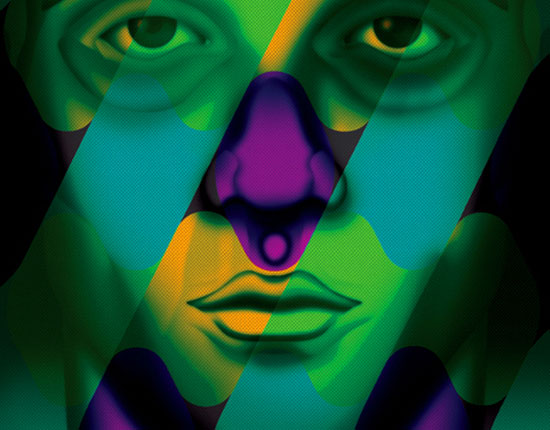




















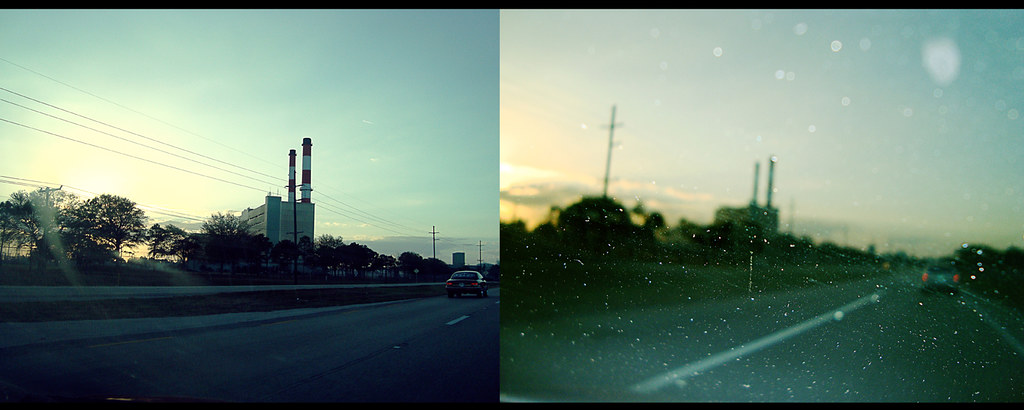














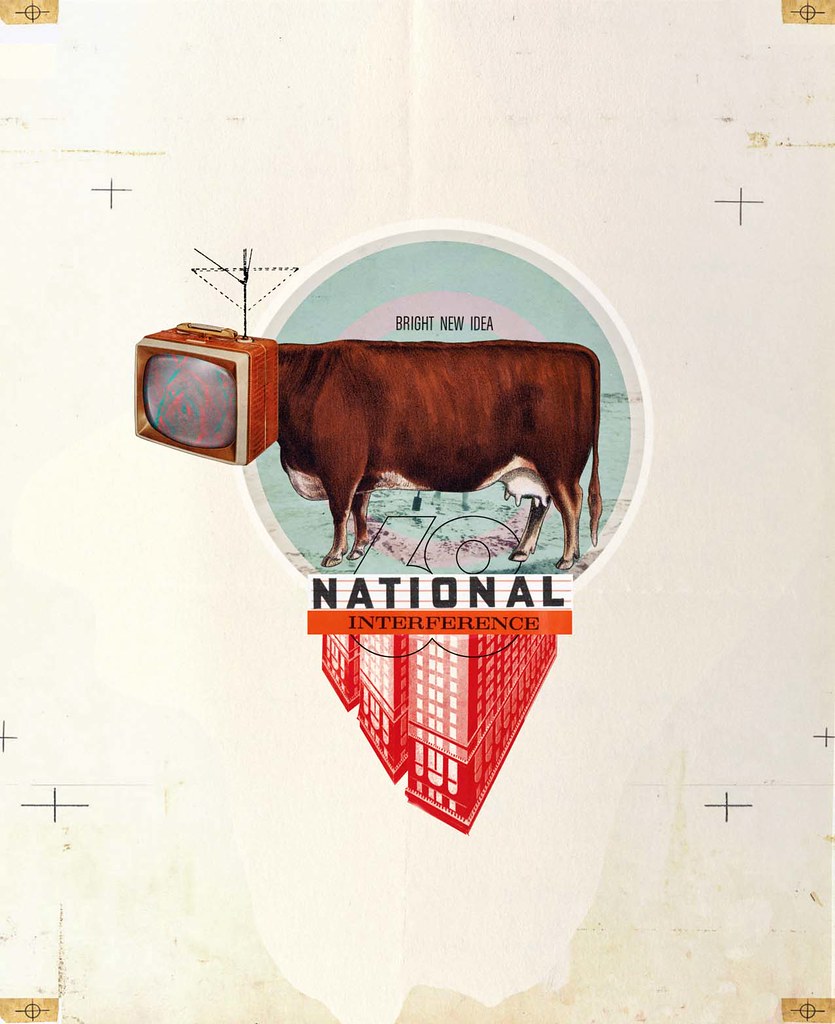







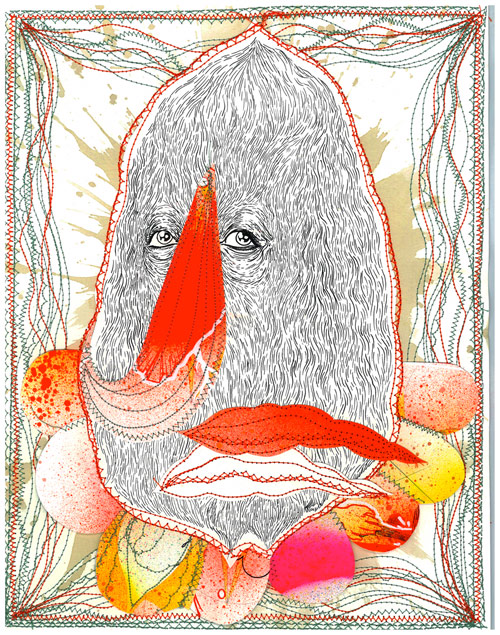








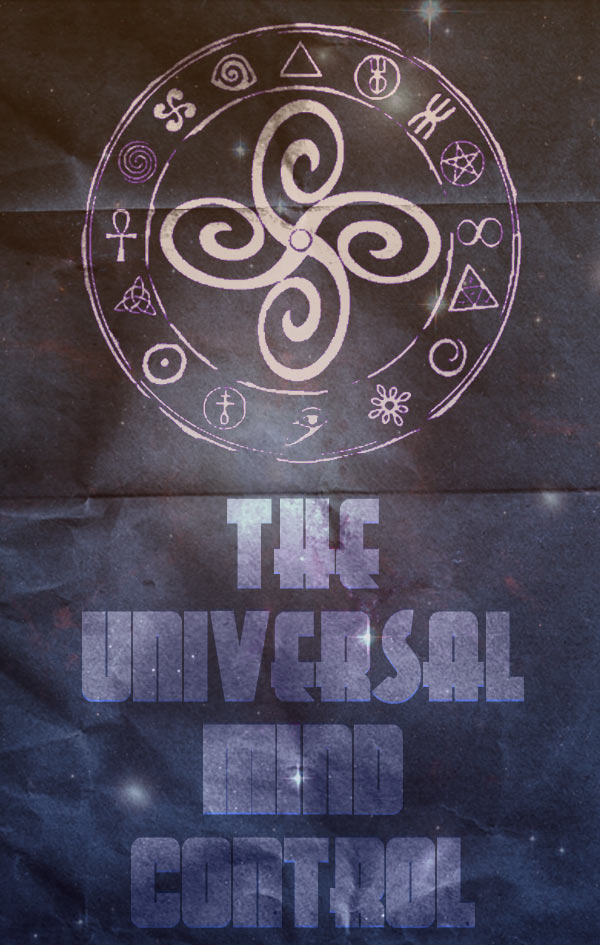





























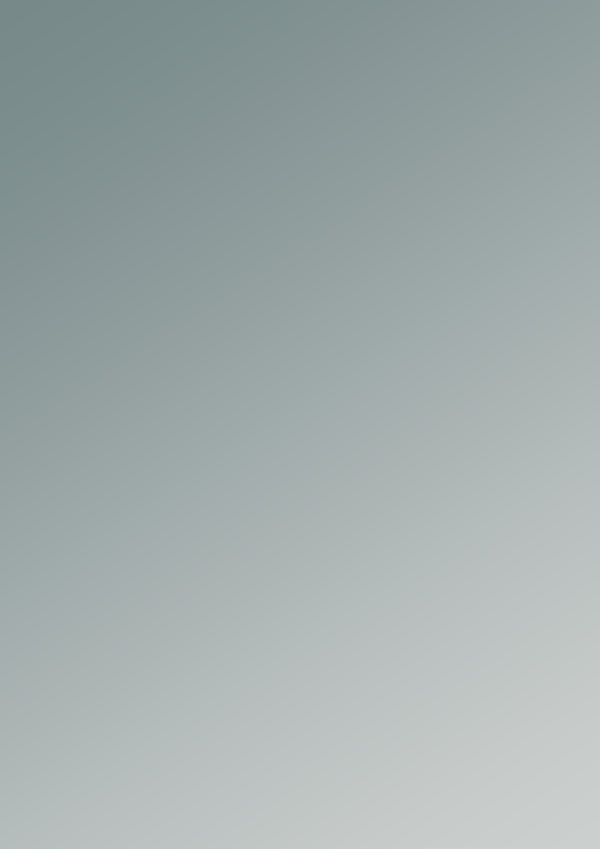

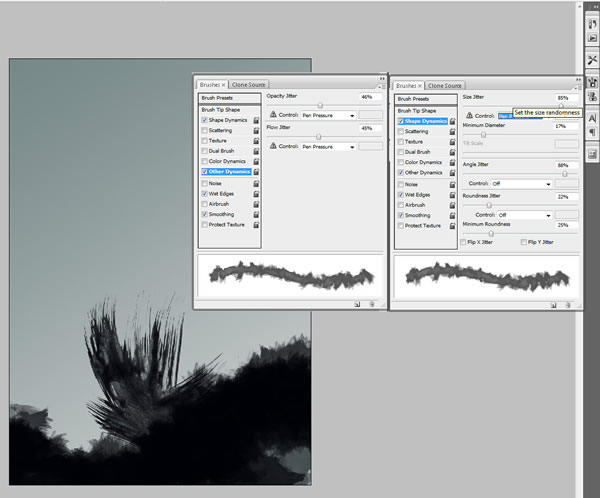
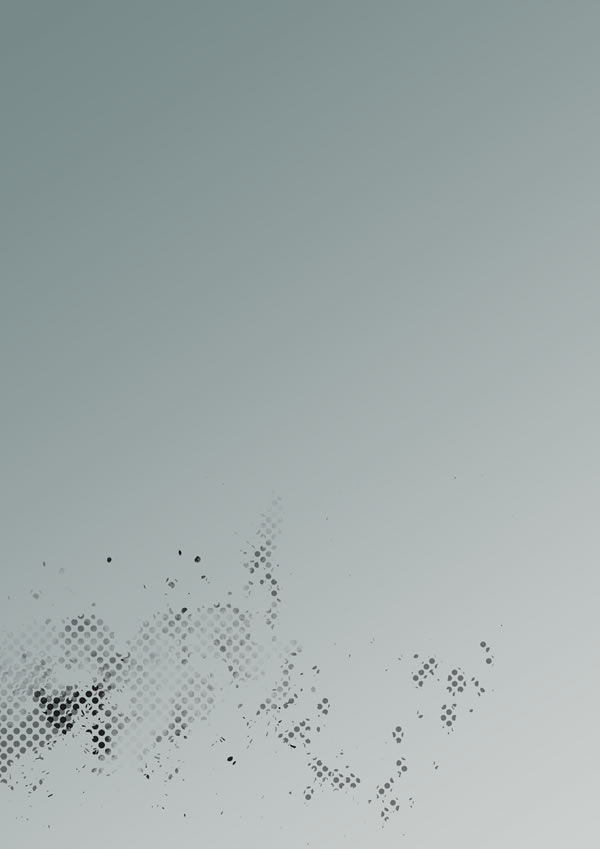


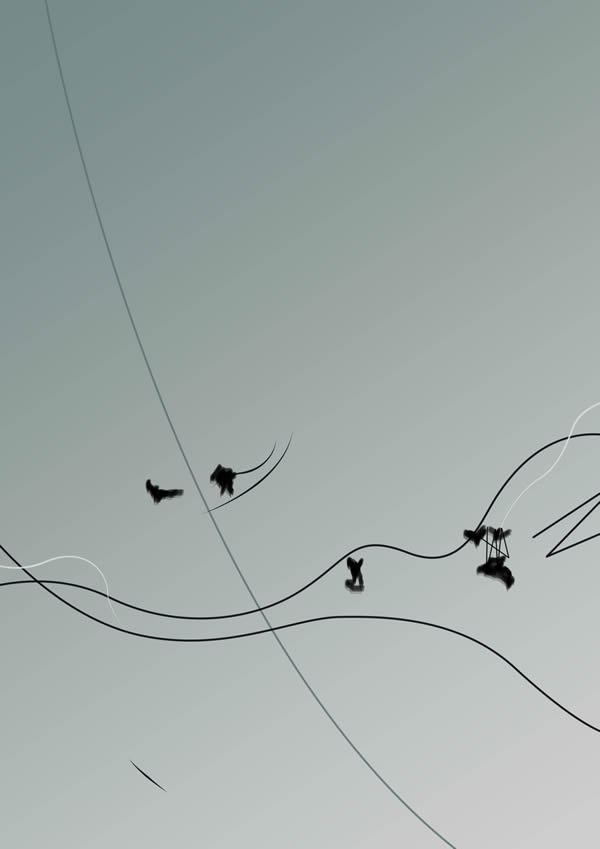




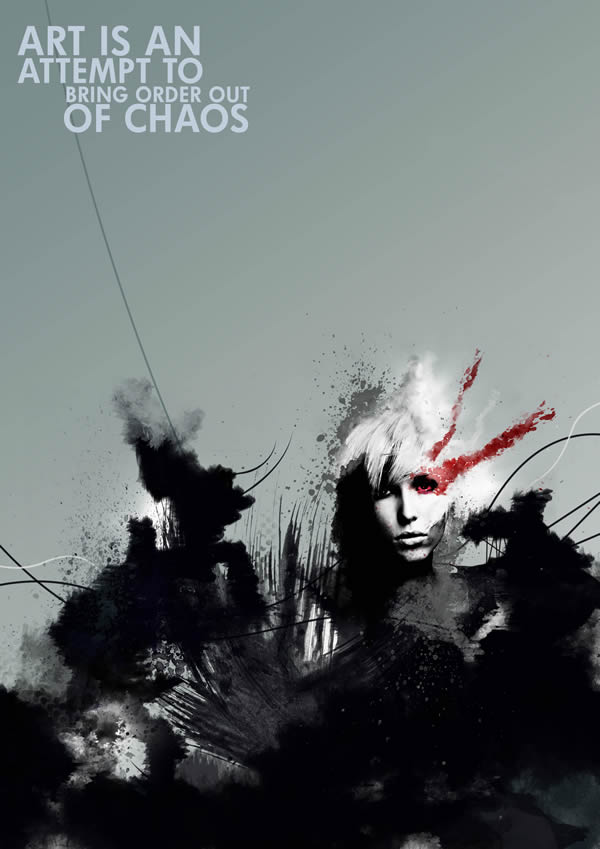







0 comments:
Post a Comment