Abduzeedo - graphic design | design inspiration | tutorials - |
- Daily Inspiration #505
- Super Cool & Artistic iPad Wallpapers
- Playing with Inflate in Repoussé in Photoshop CS5 Extended
- The Perfect Office #36
| Posted: 10 May 2010 01:50 PM PDT This post is part of our daily series of posts showing the most inspiring images selected by some of the Abduzeedo's writers and users. If you want to participate and share your graphic design inspiration, just send us, via email, the image with the link from where you found it, also use "Daily Inspiration" in the subject, and don't forget to send your Abduzeedo username; or via Twitter sending to http://twitter.com/abduzeedoIf possible use the HTML code: <p class="imgC"><a href="Link to the page you found the image"><img src="Link to the Image" /></a></p> Do you want to see all images from all Daily Inspirations? Check out http://daily.abduzeedo.com 2Dal b sureAlexandre TrevisanBrukharcapszclaudinhoColornationDan
Amsterdam Osdorp from +1 on Vimeo. Eugene KimFabiano
Martin Allais builds an impossible building for Elisava from boolab on Vimeo. Fabio
Christopher Smith - Gently Gently from Salazar on Vimeo. fksdFlorian NicolleGiseleJordan SachjtownboyricardofxShnallaShay SamiaVia TwitterSend your suggestions via Twitter to http://twitter.com/abduzeedo using #abdz in the end of the tweet. @allrox@tiagobenevides@Hexual@daniel_nelson@Marcos333@djbennett999@JorgeJuniorr |
| Super Cool & Artistic iPad Wallpapers Posted: 10 May 2010 07:35 AM PDT This post features 10 super cool & artistic free iPad wallpapers that can also be use to iPhone. Created by artists/designers from all over the globe to give a special touch to your iPad. These wallpapers are provided to you by Polga, the best spot for iPad and iPhone Wallpapers.<!--break--> These Wallpapers are from Polga.com the best spot for iPad and iPhone Wallpapers. Click on the image to go to download page |
| Playing with Inflate in Repoussé in Photoshop CS5 Extended Posted: 10 May 2010 03:30 AM PDT Adobe has just released the CS5 family and you can download the trials including the new Photoshop CS5 Extended. With this new version we have the Repoussé feature which allows us to create 3D objects in Photoshop. The last tutorial I showed you how to create a simple extruded text, now in this tutorial I will show you the Inflate option in Repoussé.With the Inflate we can create really cool 3D objects by inflating the front and back faces of the 3D objects, the result is very cool and reminds a lot the work of Jeff Koons with the metallic balloons sculpture. So in this tutorial we will use Repoussé with the Inflate options to create a metallic inflated text. The effect is pretty simple and it won't take more than 20 minutes to achieve the effect. Step 1Open Photoshop CS5 Extended and apply a gradient on the background layer. I used #afc7c0 (bottom) and #bac1d7 (top) for the gradient colors. Step 2Here I pasted a vector from illustrator to transform it into a 3D object using the Repoussé tool. Tip: I pasted the vector as Shape Layer. Step 3Go to 3D>Repoussé>Selected Path. Select the 4th preset called Inflate (1). Over the Extrude options use 0 for Depth and 1 for Scale (2). Over the Inflate options change de Slides to Front and Back, the use 90 for the Angle and 0.4 for the Strength. After that over the Scene Settings change the Lights to Mardi Gras. Step 4The Mardi Gras will create 3 very colorful light on the scene. But now let's do some adjustments and apply a nice material on the object. Step 5Click on the the Icon at the top right hand corner of the 3D palette and then select Ground Plane Shadow Catcher and Snap Object to Ground Plane as well. That will create a shadow as the object is on a floor. Step 6Go to 3D>Browse 3D Content Online... You will be redirected to the Adobe Photoshop website where there will be the Material Downloads box with a big blue Download button. Click there to download some Fabrics, Glass, Metal, Stones and other cool materials to be used in Photoshop. Just download and install the materials using the Extension manager. Step 7After you install the materials, just click on the little icon at the top right hand corner of the materials window and you will have some new options like I mentioned before, there will be Fabrics, Fun, Glass, Oragnic... select Metal then pick the first chrome material, the Metal Chrome 2. Step 8Now that we have selected the right lights and materials we have to render the 3D. Click on the Scene in the 3D Palette and then over Quality select Ray Traced Final. It will take some time to render the whole scene but the result will be really good. Step 9With the Ellipse Tool (U) create a white ellipse below the object as if it was a spotlight. Then go to Filter>Blur>Gaussian Blur. Use 50 pixels for the Amount. Step 10Select all layers and duplicate them, after that go to Layer>Merge Layers, or simply press Command(MAC) or Control (PC) + ALT + Shift + E to create a layer with all layers merged into it. After that go to Filter>Blur>Gaussian Blur. Use 30 pixels for the Amount, then just change the layer's Blend Mode to Multiply. ConclusionThe Repoussé feature in Photoshop CS5 Extended has a lot of settings and we can create really cool effects using it, in this tutorial I played a little bit with the Inflate option, and as you could seem, I used just the presets of lights and materials. You can try different light colors and settings as well as shapes to create your own effect. Download the Photoshop FileClick here to download the Photoshop file used for this tutorial |
| Posted: 09 May 2010 10:24 PM PDT We've seen some great gadgets and equipment for designers. So many cool stuff, that we could actually assemble infinite perfect office spaces! Every week we'll assemble a perfect office, and we'd like you to help us. What equipment would the perfect office have?<!--break--> Not only gadgets and equipment, but also furniture, sound system, gaming stuff (for lunch time!). A designer is totally allowed to dream with the perfect office, and that's what we're gonna do here! Comment telling us your suggestions, or even better, you may tell us via twitter (mine and fabio's), using #abdz_ofc so we can check it. Alright? I hope you guys enjoy this brief selection. Cheers! ;) Sectional "Cake"The Cake outdoor sectional by Jane Hamley Wells was made for Moban, and the clever design incorporates seating and a tabletop in one innovative essential. The circular seating area is divided into five "slices" upholstered in black or white leather, which conveniently and compactly store under the stainless steel and glass table when not in use. The tinted glass tabletop comes in the choice of clear, satin, smoked brown and smoked grey finishes. This is the perfect patio piece for the person who loves to entertain in the outdoors. Check it out by visiting Jane Hamley Wells. (at Trendir) Wood Looking RugBring a touch of trendy cottage-chic charm to your everyday decor with this wood-looking rug by YLdesign. The Woody Wood rug was designed to look like the cross-section of a log complete with rings, grain and bark, giving the edge a rough, interesting border (which is cut, burned and fixed for a neat edge). The circle-shaped rug measures 1, 1.95m or 3m which offers the versatility of being placed in any-sized space. What a cool addition to either a rustic room or your modern, minimalist home in need of an interesting yet functional focal point. And this wood looking rug is made using durable, contractor-grade material that's designed to remain beautiful for years to come. (at Trendir) Cut out clockThe one-two-three punch of this modern clock makes it snappy! Self-adhesive backing for easy mounting. In black wood. Contemporary silver hands. (at 7Gadgets.com) Macbook Card HoldersIf you want to make sure all your future business partners know that you bleed Apple, this MacBook is the only one to buy. Cause it'd be totally gauche to put "Apple Fanboy" on your business card itself. There are miniature versions of the MacBook, the MacBook Pro, and the MacBook Air (just when you thought it couldn't get any skinnier). The card holders run around $30, though you might need to enlist a Japanese friend to help you navigate the product page and make the purchase. (at Gizmodo) Professional Photo Studio with CaseThe New Generation of the Photo Studio, Reflection board, Light Sources, etc. Just open the case and start to photo, Fast and Easy! (at 7Gadgets.com) TruePower U SocketFastMac has announced a 110V wall power outlet that can be used to replace any existing wall outlet. The TruePower U Socket contains two USB charging ports in addition to the standard 3-prong power outlet ports. The USB ports aren't vampires – they don't pull any power unless something is plugged in for charging. FastMac says they are waiting for final UL Approval before shipping, so they are taking pre-orders now and expecting to ship in the second quarter of 2010. (at ) Power Bullet ChargerThis black beauty will plug into a car charger or a standard outlet and charge up to 2 USB devices simultaneously. In your car, you can keep the GPS running and charge up one additional cell phone or handheld device, too. In your hotel room, you can charge two phones with one plug, leaving the others open for your netbooks. No more fighting, no more dead devices. Just peace, harmony, and full batteries. (at Think Geek) HP Pavilion dv6The Pavilion line in general has graduated to etched metal casings not unlike you'll find in HP's Envy line. It's definitely a step up from the gloss of the previous generation without sacrificing much in either price or performance. There are four new Pavilions in all, but the one that offers something truly different—that multitouch display—is the dv6. The touchscreen is optional on the dv6, which makes sense if you're going to use its 15.6-inch HD display primarily for multimedia. And as a multimedia notebook, it holds up: the dv6 also has up to 1TB of storage, VGA, eSATA, HDMI, and several USB ports along with both Intel and AMD processor options. (at Gizmodo) |
| You are subscribed to email updates from Abduzeedo | Graphic Design Inspiration and Photoshop Tutorials To stop receiving these emails, you may unsubscribe now. | Email delivery powered by Google |
| Google Inc., 20 West Kinzie, Chicago IL USA 60610 | |













































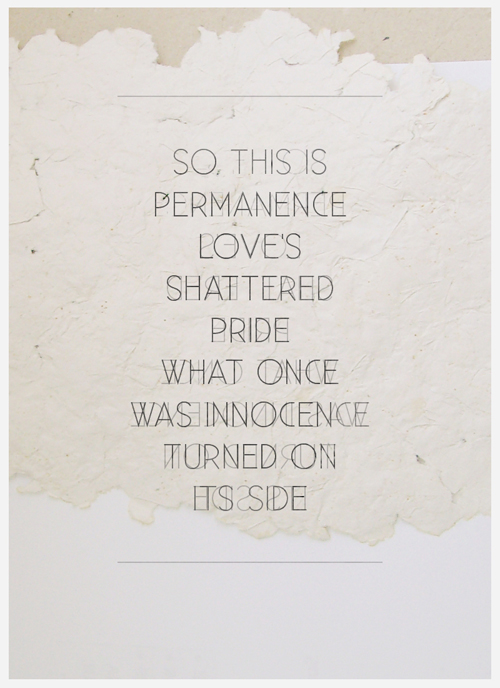




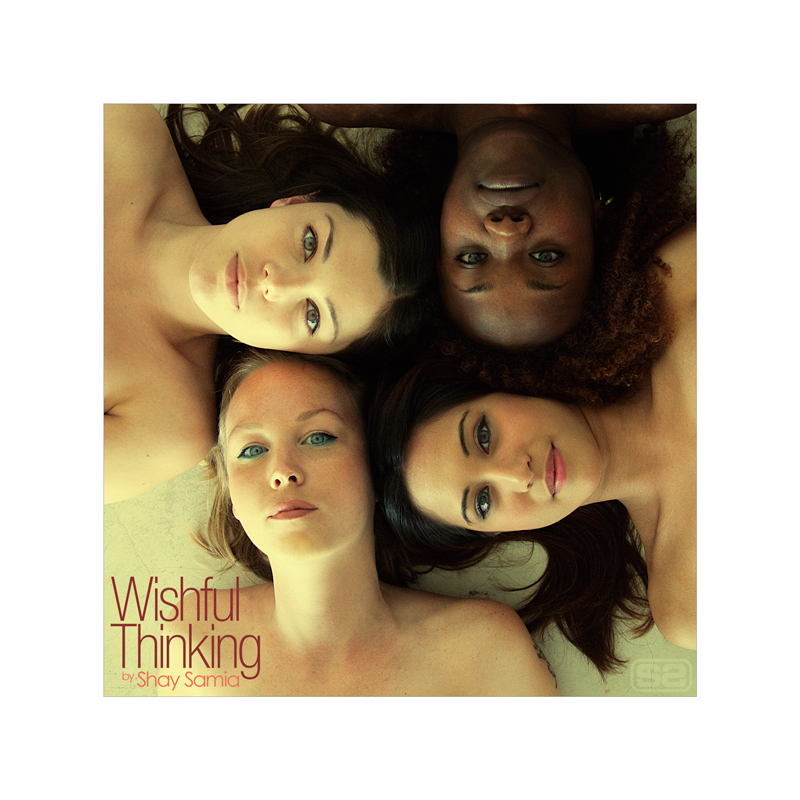








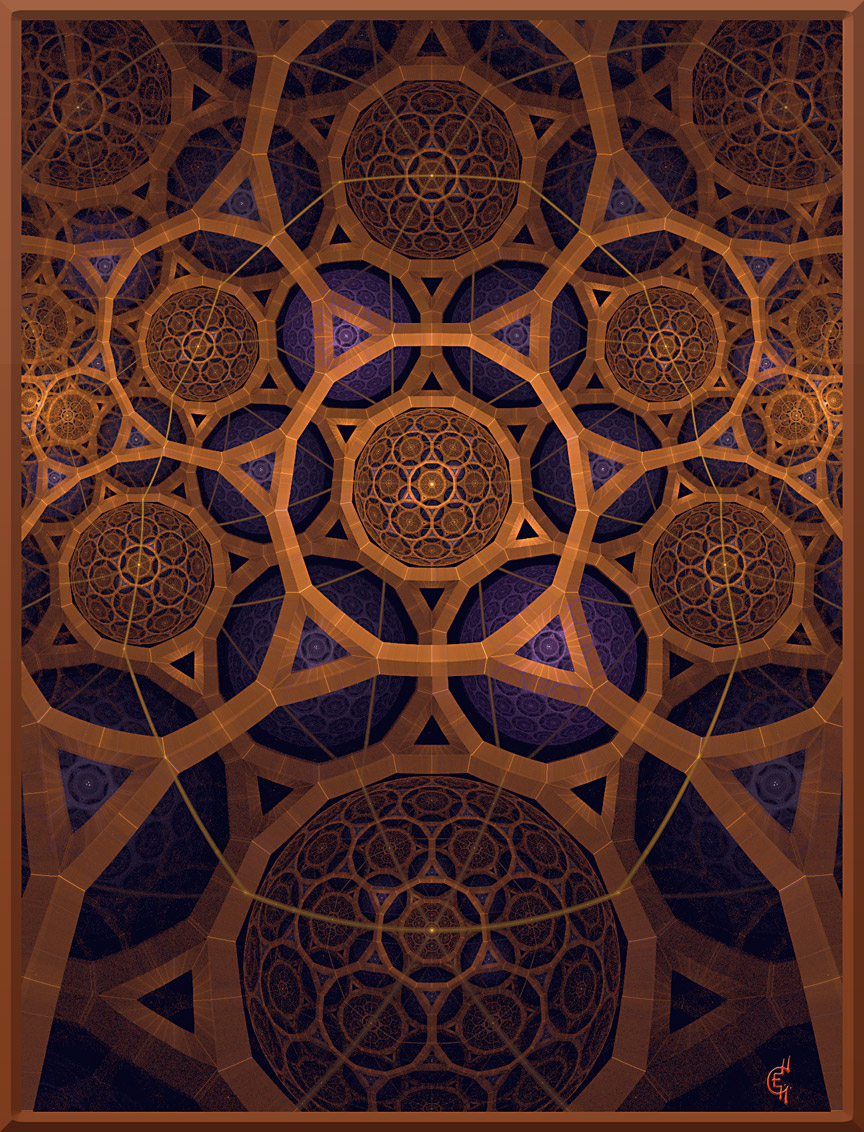














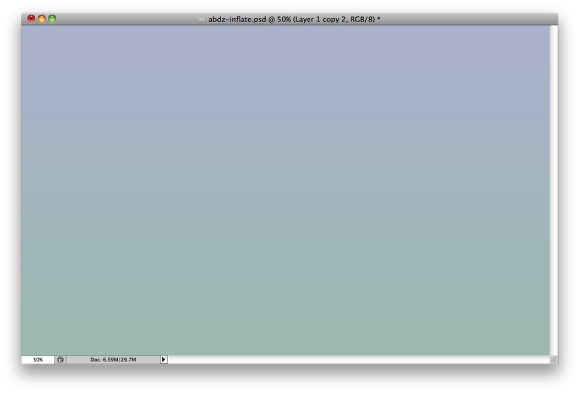
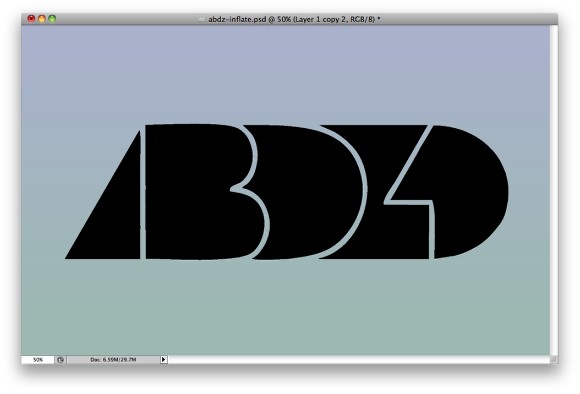
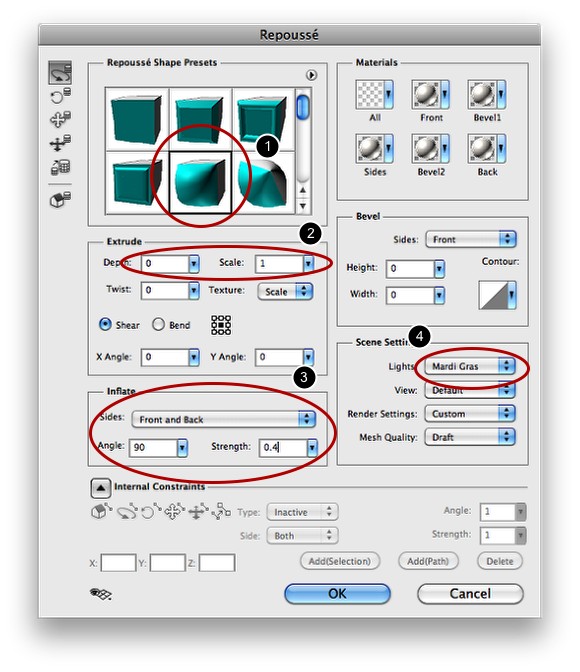
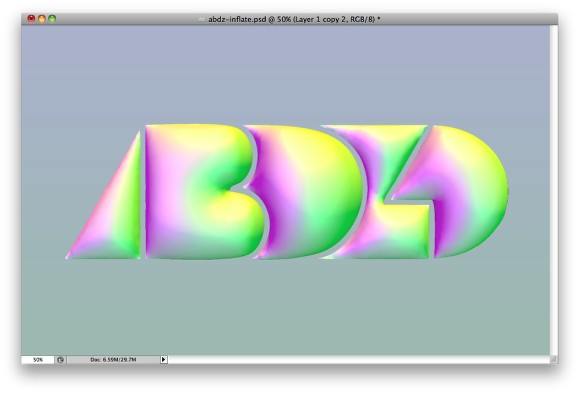
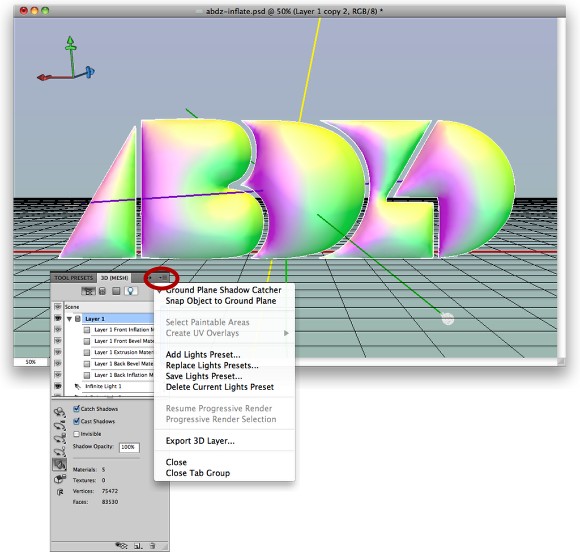

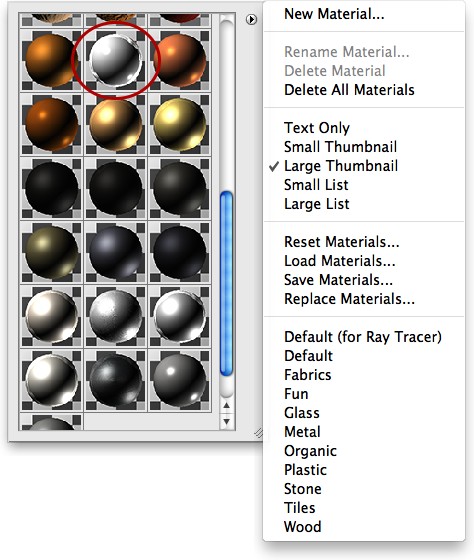
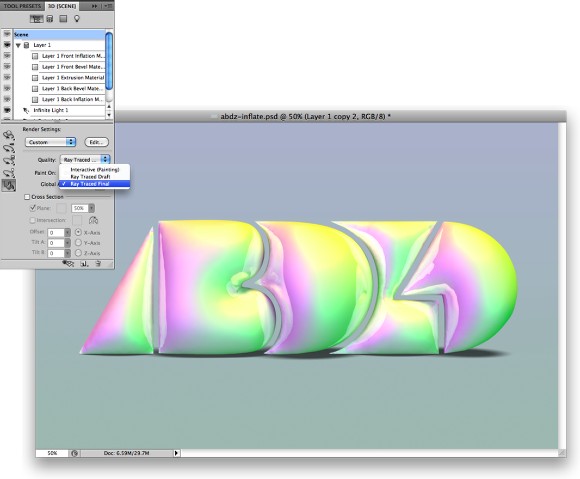
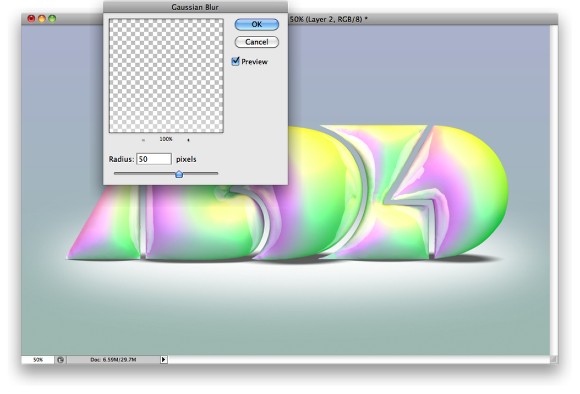
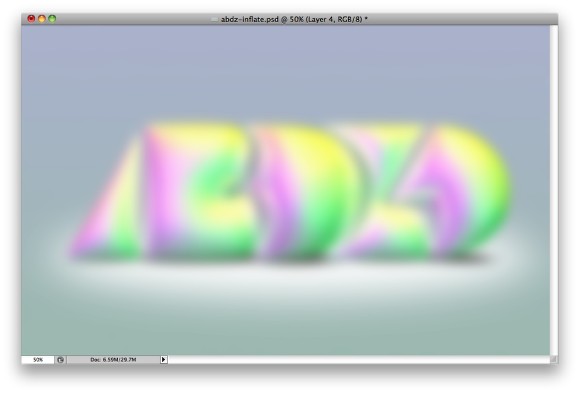
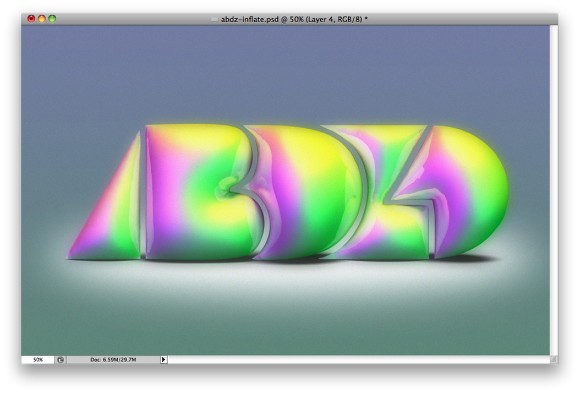








0 comments:
Post a Comment